Being able to take payments online is a boost for any business, that's why UENI offers the option for your website to have a shopping cart, powered by PayPal.
Adding your PayPal email on your site
Please watch our easy video explanation below or read on for further instructions:
TABLE OF CONTENTS
- Adding your PayPal email on your site
- Step 1: Log into your Editor
- Step 2: Click on Settings.
- Step 3: Click on Connect with PayPal
- Step 4: Connect your PayPal Account
- Step 5: Connect your Business Account
- Step 6: Fill in all the information
- Disconnecting your PayPal account
Step 1: Log into your Editor
Log into your Business Hub and click on Edit Websites.

Step 2: Click on Settings.
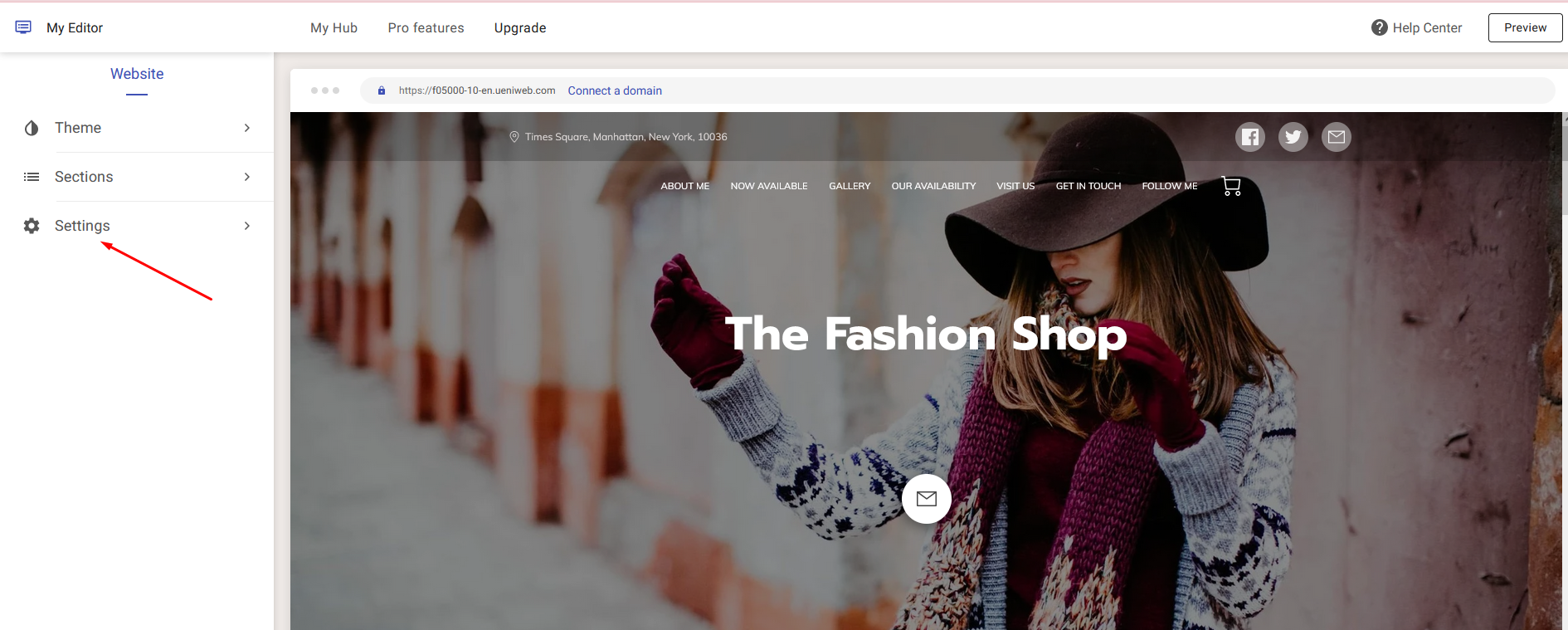
Step 3: Click on Connect with PayPal
You will then see a screen prompting you to connect with PayPal.

Step 4: Connect your PayPal Account
After reading and accepting the Terms & Conditions, hit Connect with PayPal. You will be redirected to the PayPal website asking you to login with your PayPal account or sign up.
- Enter your PayPal account password if you have an existing account; or
- To sign up, enter your email or phone number, then hit Next

Step 5: Connect your Business Account
After logging in, click on Business Account and press Next. You would then be asked to sign up for a Business Account to connect to UENI Ltd, and you would have to fill in the information requested by PayPal.

Step 6: Fill in all the information
Once you have filled in all the information, you will instantly be redirected back to your website editor, and your new PayPal email will be visible in your Settings area.

Disconnecting your PayPal account
Step 1: To delete your PayPal account, click on the Bin icon.

Step 2: Click Disconnect, and your account will be disconnected.


Need a hand?
If you need any further assistance, please message our support team or get real-time help on our Live Chat!

